Take Remote Support in three easy steps!
Team Viewer
-
Step 1 : Download Remote Support software for Reliable Team Viewer Support.
Download Now
-
Step 2 : Start the Remote Support Software
If you see Your ID and Password, it means that the Remote Support Software can be used for providing remote support.
Please share the ID and Password with the Reliable Support Executive,
either by phone or e-mail. This is necessary to give him permission to remotely access your computer.
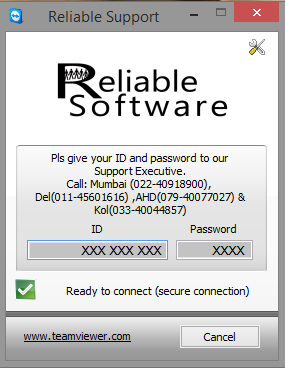
-
Step 3 : That's it!
After you have shared your ID and Password with the Reliable Support Executive, he will be able to connect
to your computer to establish a remote support session and assist you in solving the problem.